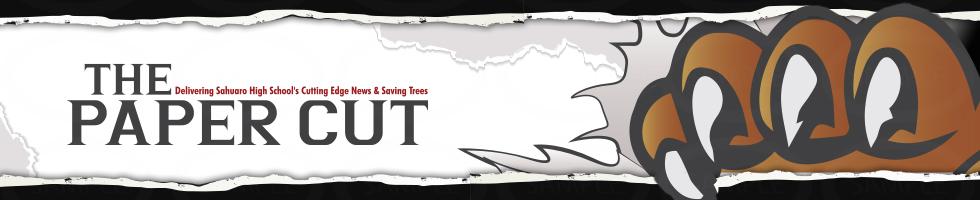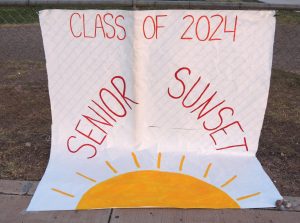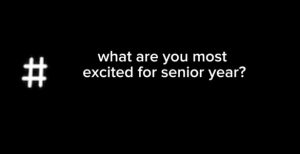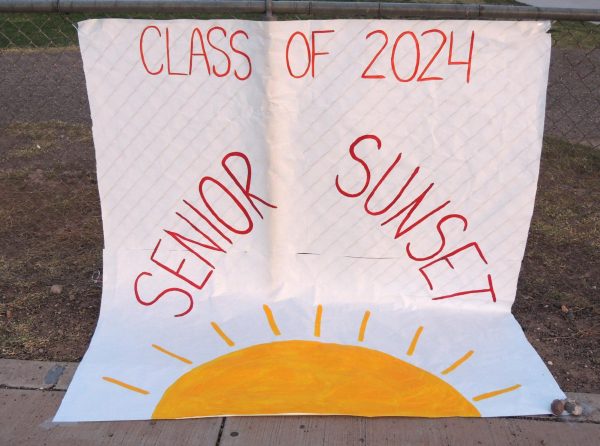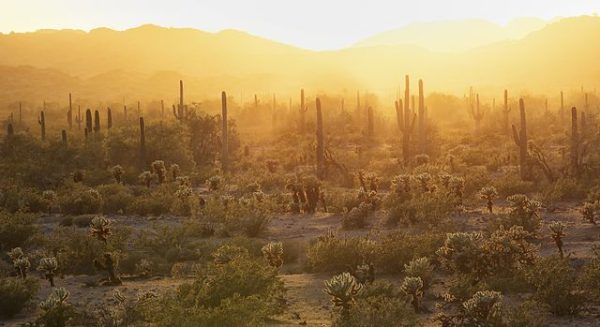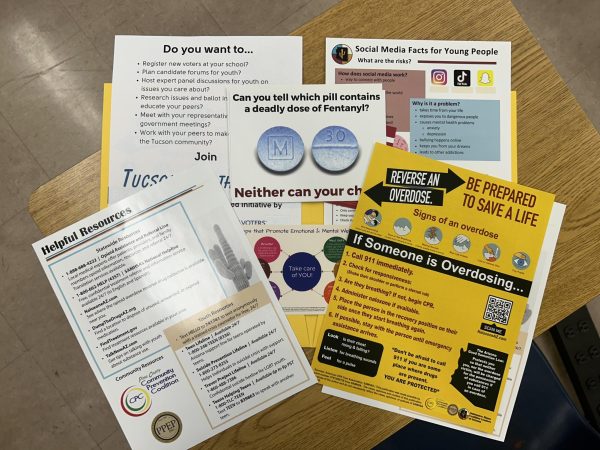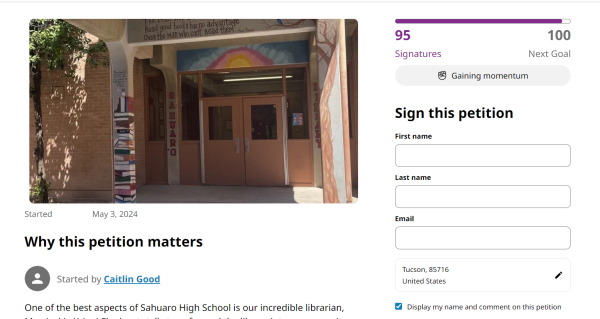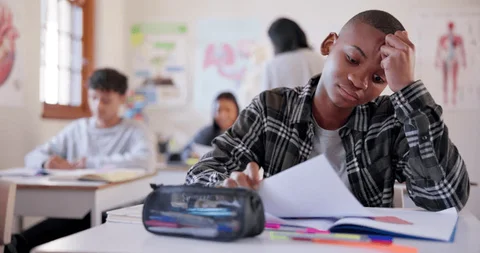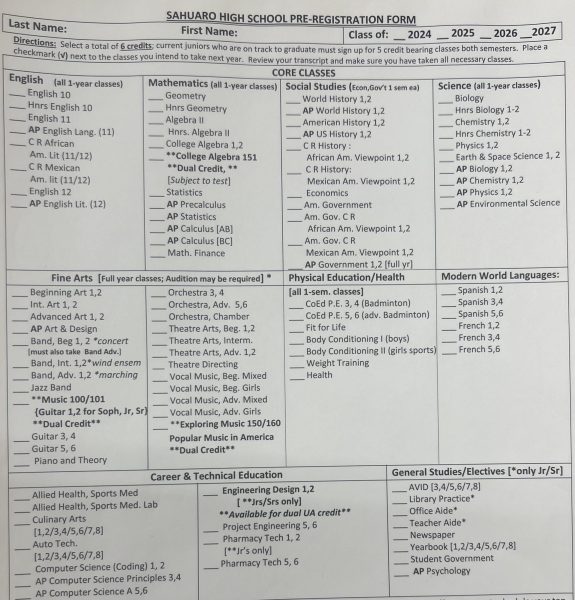Using Synergy for Online Instruction
April 2, 2020
1. Always use Chrome for the browser.
2. Log into your StudentVUE account through the website; do NOT use the app.
a. Go to: student.tusd1.org
b. Click on “I am a Student.”
c. Log in with your matric and district password.
What now? How do I find my assignments?
After you log into the website (again, not the app!), check these areas:
a. Messages: if there is a red notification there, you have received a message from one or more of your teachers. Some teachers may use Messages as a way to send online resources to you.
b. Class Websites: Each class has a pre-set website. You can select any specific class from the drop-down menu. You will see if there are any posts under Announcements, Homework, or Classroom Documents. Teachers can post lessons or resources here.
c. The Grade Book: Click on each individual class to see the assignments in the grade book. If you then click on the assignment name, you will see any specific directions or resources for that assignment.
How do I use the Drop Box?
Some teachers may use the Drop Box as a way to collect your assignments. Here are the steps for turning in assignments to the Drop Box.
1. Log into your StudentVUE account through student.tusd1.org. You cannot use the app for this process!
2. Click on Grade Book.
3. Click on the specific class.
4. Scroll down the page and click on the assignment name. You will see a option at the bottom of the page for uploading a file.
5. Upload your file. That’s it!